Now that your store has been approved you can finally commence listing your products on your store. To get started;
(1) On your dashboard click on “products” and next click on “add products”
(2) You’ll be taken to the product creation page, once you’ve arrived you can see the different kinds of products that can be created;
- Regular products (books, DVD or household Items)
- Digital products (E-books, documents, audios) and
- Book a room (car rental, tent rental) although this is more of a service
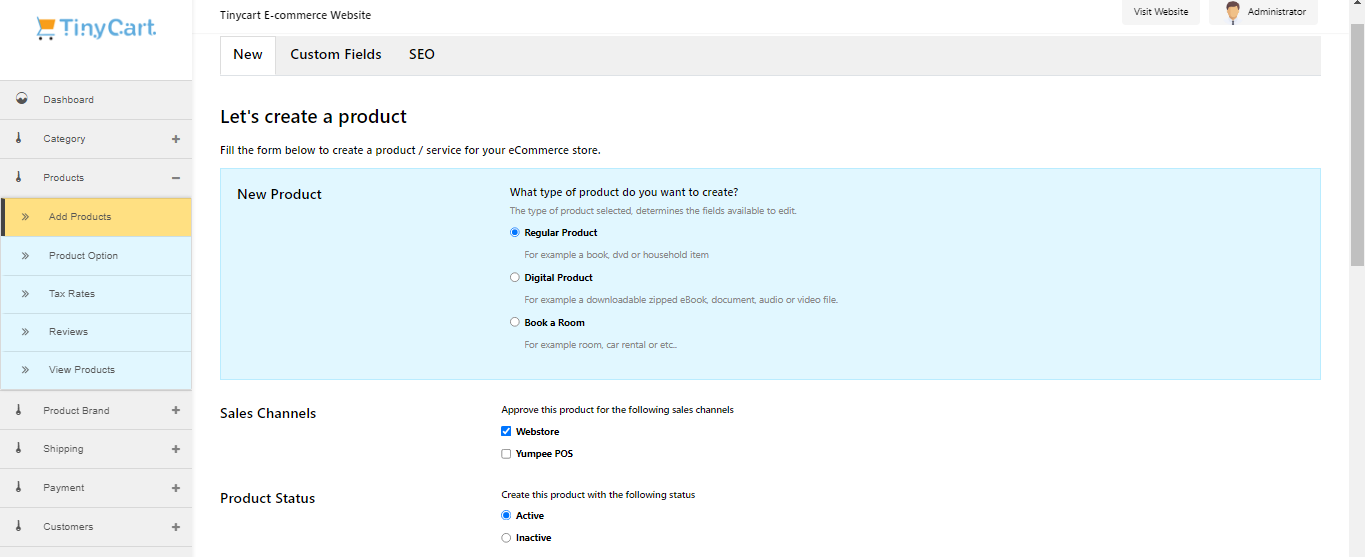
(3) Pick the one that suits your business, set the product status to active, scroll down and begin to fill the form accordingly;
(4) The name
(5) The product description
(6) The product category
(7) The brand (if available)
(8) The quantity available and scroll down.
(9) Under prices put the intended price as this is various forms;
- regular price
- special price (this could be discounts)
- RRP (regular retail price)
(10) Next upload an image of your products while following the specified dimension (this is necessary as it is what customers will see on the front end of your store)
(11) under inventory input the SKU (stock keeping unit) and validate the stock status to “in stock” fill out the rest and click on save.
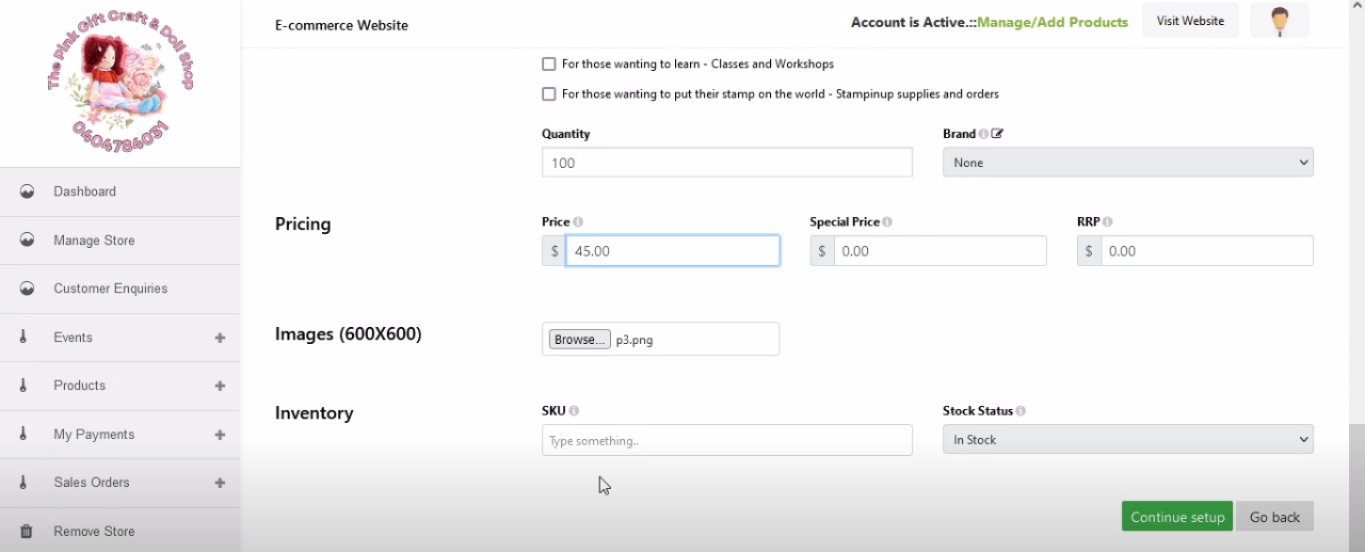
---
