Multi Vendor
Multi-Vendor digital marketplace platform is standalone e-commerce software that allows you to build a digital marketplace business. On the marketplace, independent e-commerce vendors market and sell their products through a single storefront. Our Tinycart software allows you to offer a seller payment plans and take commissions for their sales automatically.
The first step is sellers signing up.
Once your Multi-vendor platform has been set up sellers have to sign up and this is how they go about it.
Signing up
Once on the multi vendor store
(1) Click on the menu bar and click on “Create an account”
(2) You’ll be taken to a new page where you can commence your account registration
(3) Fill in the required details
- Name
- E-mail address
- A suitable password
- And verify the password again
(4) Once you’ve done all that, check the boxes “become a seller” and “Accept terms & conditions”
(5) And then click on “Register” once you do it should bring up a bar that confirms the success of your registration.
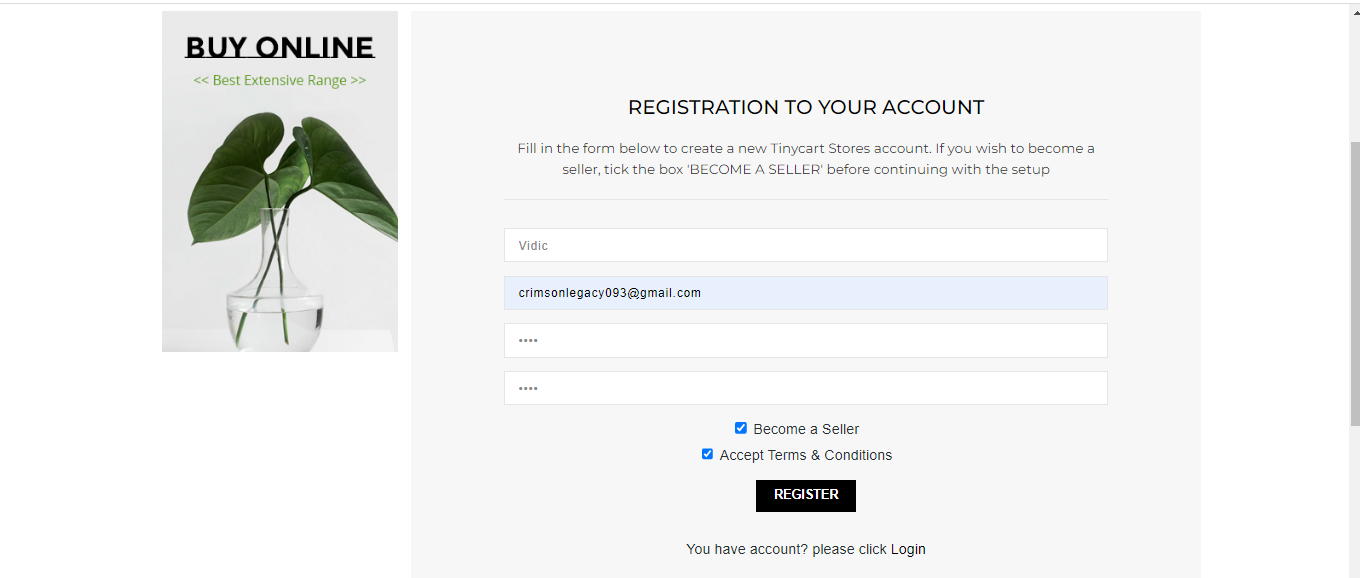
Once registration has been completed the next thing to do is to create your store
Creating your store
Once you’ve completed your registration you’ll be taken to a new page. This is the back end where you can make changes to your store
There’s a dashboard on the left side of your screen with all sorts of options like
- “create your store page”
- “products”
- “payments” and more.
But you’ve only just completed your registration, you can’t create your products until you’ve created your store.And to do that
(1) On the dashboard to your left click on “create your store page”, or alternatively, on the top right of the screen click on click on “create store”
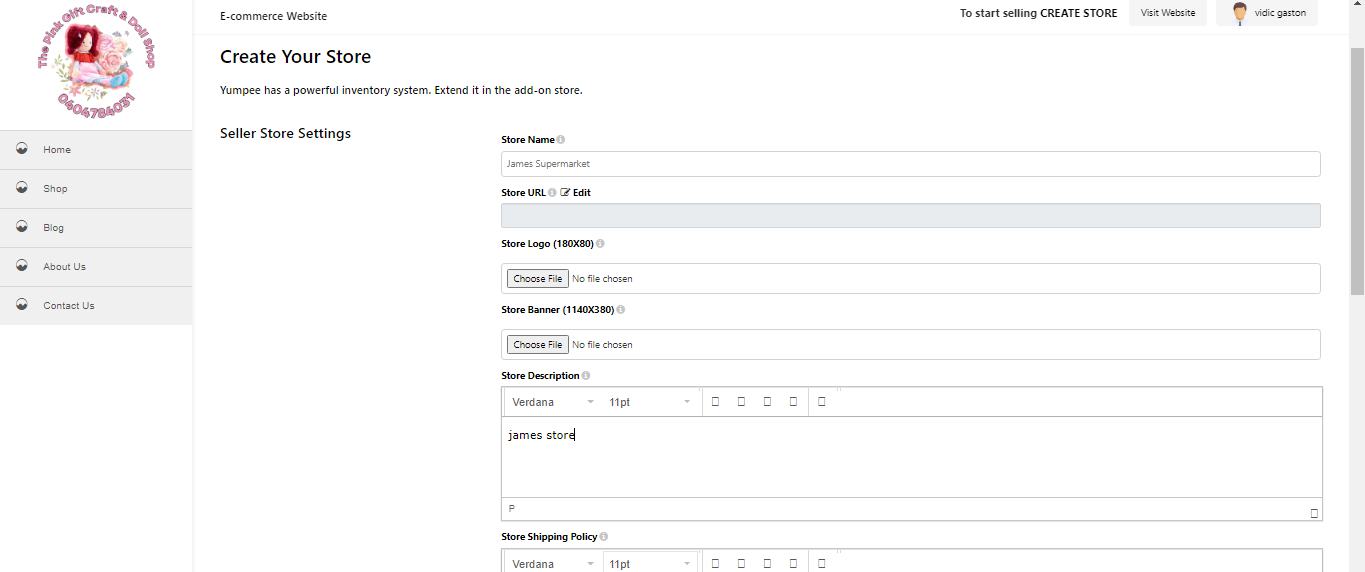
(2) You’ll be taken to a new page where you can commence your stores creation, fill in all the necessary information;
- Store name
- Store logo
- Store banner
- Stores description
- Stores return and shipping policy
(3) You can also fill in your whatsapp number as well as the link to your socials
Once all that has been completed you can finally click on “continue setup”
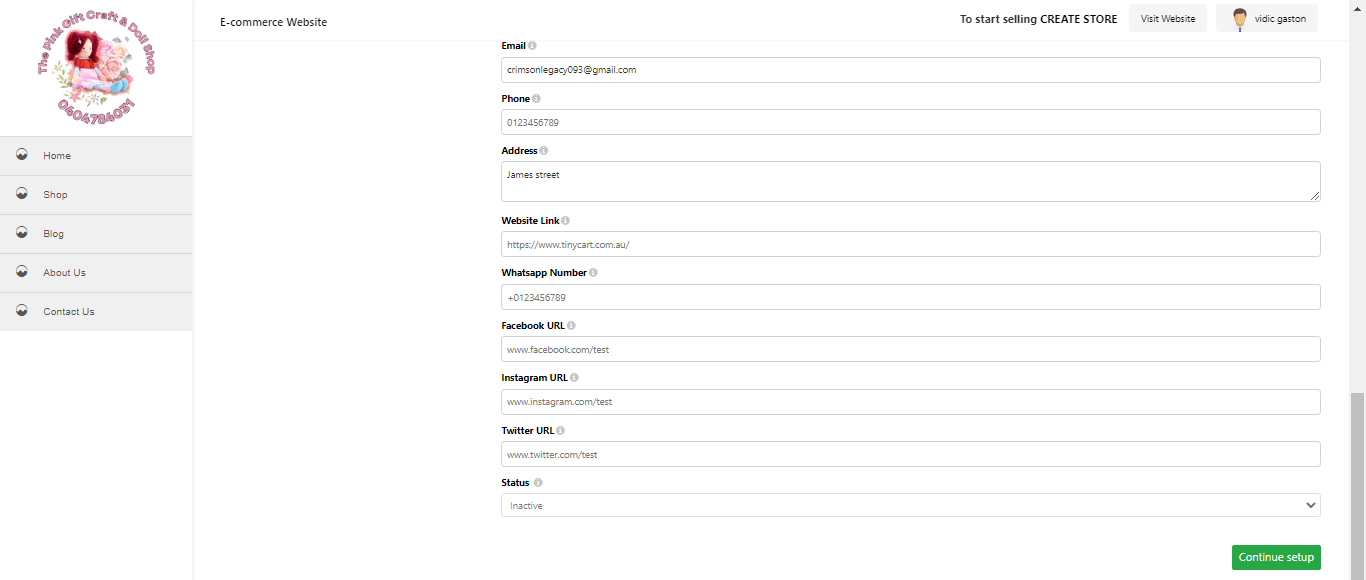
Now the store has been completed, a window should pop out confirming it and informing you that it’ll take at least 24 hours for your store to be approved.
