Payments are practically the lifeline of your business, afterall you can't complete a trade without the exchange of money. it wouldn't be called business otherwise.
If you were offering a service like tent rentals or car booking, payment would most usually be upon delivery or completion of said services, but for products it’s usually different. While the option for payment upon delivery is valid, there are other channels that can be utilized.
Tinycart provides Integration with the following payment channels;
- Stripe
- Paypal
- Paystack
- Eway
- Zip
- Afterpay
and setting it up is quite easy, to get started head to your dashboard on the left and
(1) click on integrations
(2) click on payments
you will see the various payment channels, select from either of them.
Note: you need to have an account with whatever channel you select to enable you fill in sensitive information like "client key"
To set it up you fill the form accordingly and make sure you set “use smart payment” to yes, select the currency, the currency values and save your changes. You can always come back to update or add more channels.
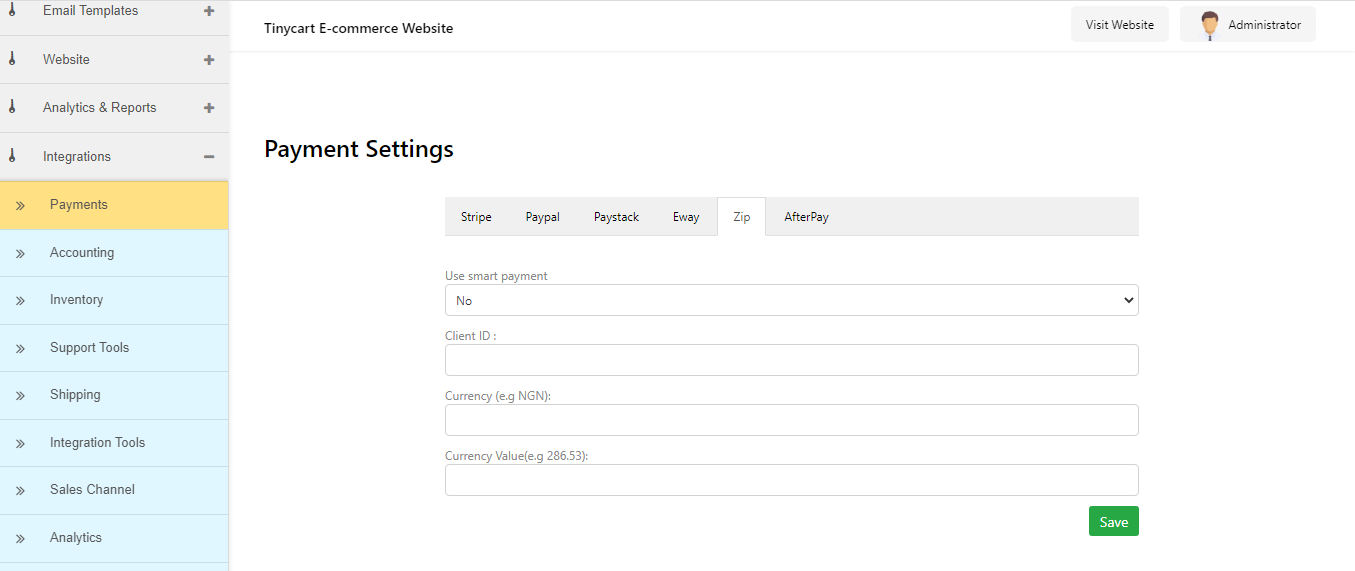
Alternatively you can also create payment channels for yourself that function within specific locations, this is akin to manually creating payment channels, to do this;
(1) On your dashboard head to “payment” and click on “add payment method”
(2) Fill out the form that comes up appropriately this includes;
- The name of the payment method
- The cost
- The Geo zone or location
(3) Fill all these appropriately and according to your requirements and set the status to “active”
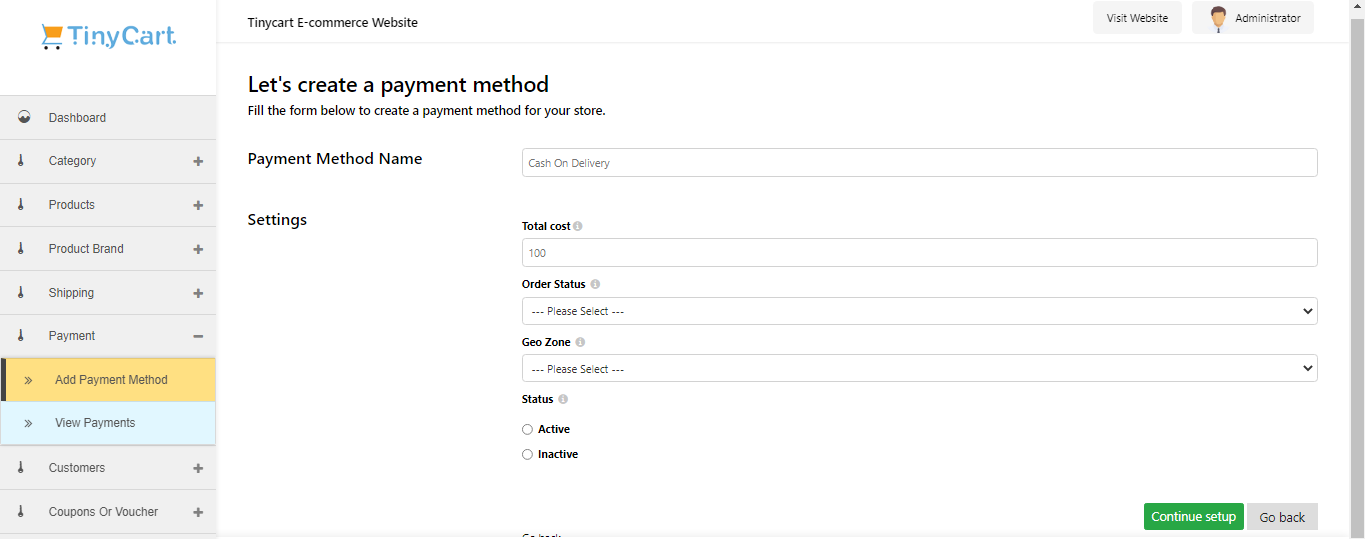
Disabling payments
Just like enabling them you can just a easily disable your payments for whatever reason you see fit, but first it depends on the type of payment you're disabling. If you’re disabling an integrated payment service you can use the following steps
(1) Click on "integrations" and then on "payments", you’ll see the various payment channels.
(2) Go to the one you wish to disable and set “use smart payment” to NO.
(3) Then click on save.
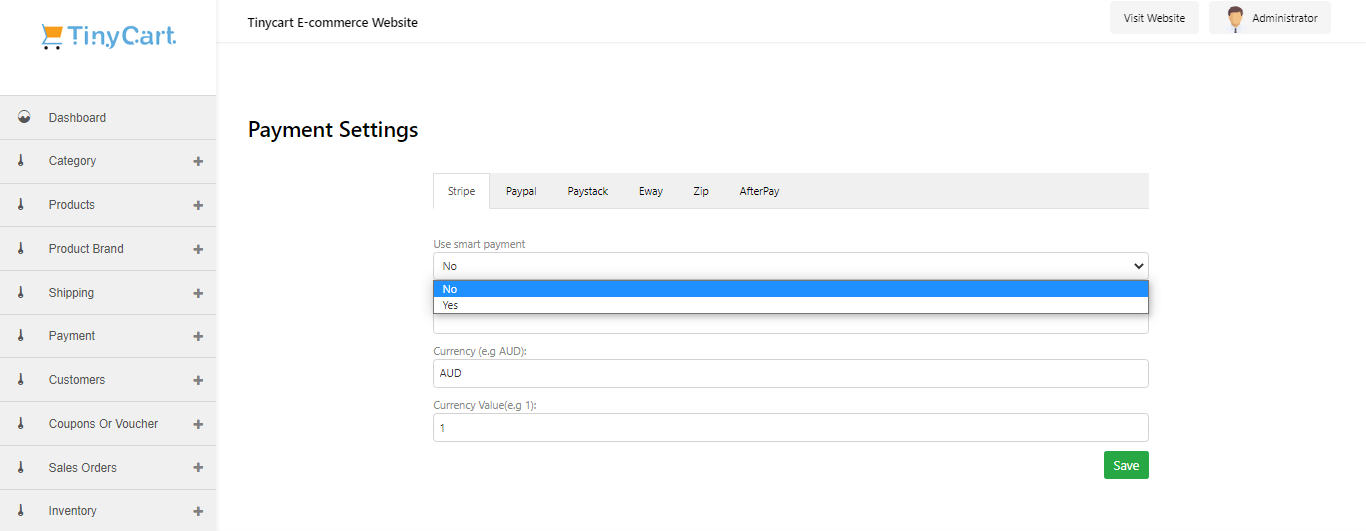
And it will automatically disable it from the front end
The other would be the custom or manually created payment channel and to disable this ;
(1)Go to “payment” on your dashboard and click on “view payments”
(2)You’ll see all the payment methods you’ve created, go over to the one you wish to disable and click on “edit”
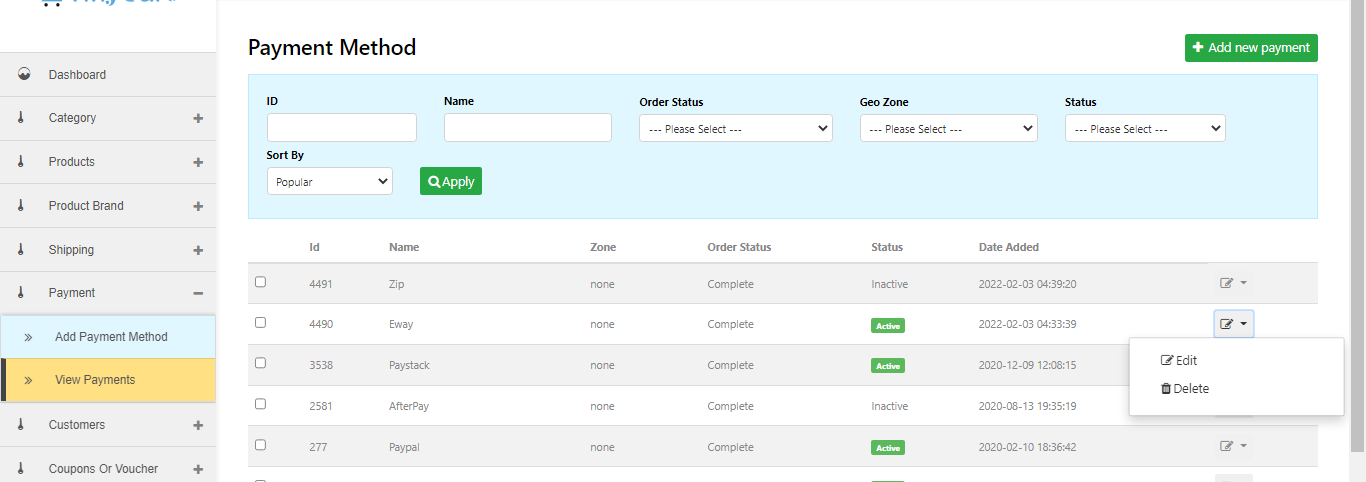
(3) You’ll be taken to a page much like the one you used when creating the payment method
(4) Just scroll to the bottom and set the status to “inactive” and once you’ve done that click on “continue setup”.
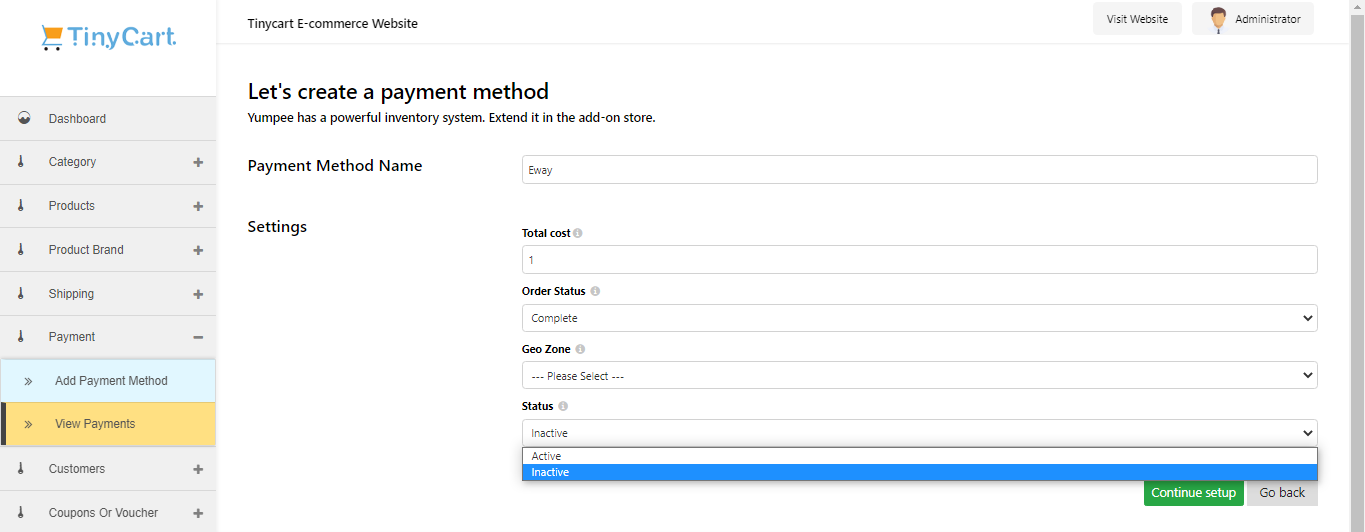
And this will automatically disable your payment method.
Ps. it’s better to just edit and disable the payment method than to outright delete it, because you never know when next you’ll need it.
----
